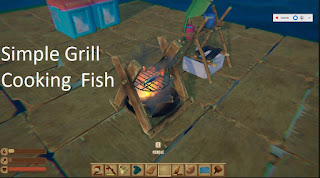Using minecraft and a team or 2 to 4:
Take a screenshot every few minutes to capture your progress
Expectation:
Everyone in the group is responsible for their OWN screenshots and their OWN slideshows with their OWN captions posted on their OWN blog.
NO using someone else's embed code either. Dark, rainy or screenshots without significant new construction do not count. Minimum of 20 screenshots per slideshow.
- MINIMUM of 3 slideshows in 10 classroom days of work.
- ONE walk through video - under 20 seconds in length. Edit video to remove redundancy and to add title, your name and description of work.
Concept Cities
Machu Picchu
Water Discus Hotel
What to do with your screenshots
 POWERPOINT suggestion:
POWERPOINT suggestion:
-organized your images into separate ONEDRIVE folders and rename/renumber them
Go to Desktop PowerPoint – chose Insert-Photo Album
and choose the folder - then all the images – 1 per page – fit to slide
and make changes as necessary -
VERY IMPORTANT
add a caption per slide (insert wordart)
make them large and readable
(Describe what is new about each slide)
How to Embed slide shows on your blog using Google Slides
Go to Google Slides:
https://docs.google.com/presentation/u/0/
- choose File- import slides - find the powerpoint file you saved.
Choose file - Publish to the Web
Choose the EMBED tab
Slide size : small Auto-advance Slides: every 2 seconds
CHECK BOX both start and restart
copy the code - paste into HTML section of blog post
Video WALK through
Use a video to show the whole outside of your project from all angles and insides as well - keep it under 20 seconds.
-Use the FRAPS movies tool
Start recording - then stop recording - find the file in the VIDEO - CAPTURES folder.
if the file is TOO large - load into MovieMaker or Premiere Pro then export-media as a smaller format.
HELPFUL IDEAS
Make and share a ONEDRIVE folder where you can save the minecraft world. If the world creator does not show up to class the rest of the group may continue.
Make a shortcut to the SCREENSHOTS folder - remove the screen shots each day to a folder on one-drive.
Stop the weather and stop the day-night cycle
/gamerule doDaylightCycle false also /time set day
/gamerule doWeatherCycle false also /toggledownfall